How to Install a Custom CSS Theme
Follow these steps to add a custom theme to your VRCX application:
-
Download the Theme:
Download the theme’s zip file from the VRCX Themes Page.
-
Extract the Files:
Extract the downloaded zip file and locate the
custom.cssfile. -
Place the CSS File:
Navigate to your VRCX folder and place the
custom.cssfile there.- Go to VRCX > Settings > Advanced.
-
Click the AppData (VRCX) button to open the folder.
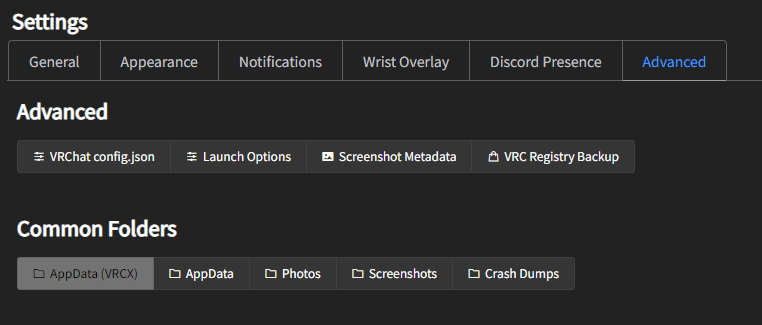
- Place the
custom.cssfile in the opened folder. - Ensure the file is named
custom.cssfor it to apply correctly.
- Press Win + R on your keyboard to open the Run dialog.
- Type
%appdata%\VRCXand press Enter. - Place the
custom.cssfile in theVRCXfolder. - Ensure the file is named
custom.cssfor it to apply correctly.
-
Reload the Theme:
Go back to VRCX and press ALT + SHIFT + R to reload the theme and see your changes.